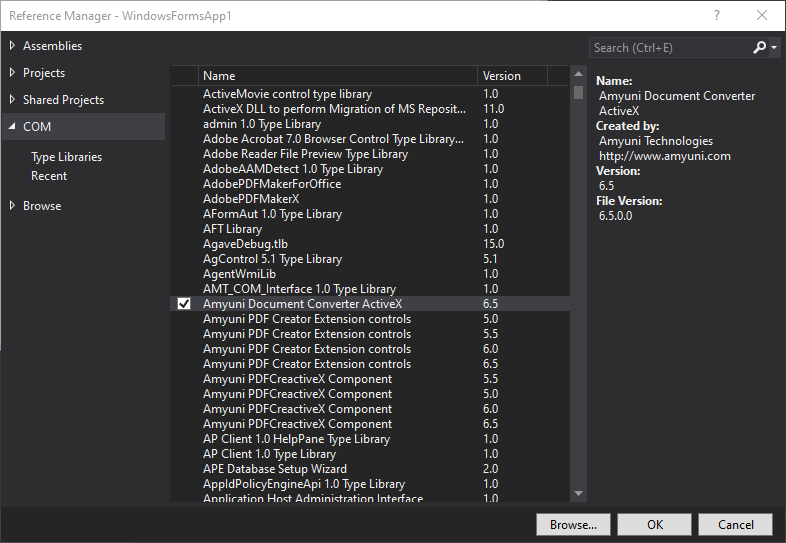
Before using the Common Driver Interface as an ActiveX component from any ActiveX aware application, the developer should register the DLL in the system by calling RegSvr32 from the location where this DLL is installed:
Regsvr32 CDIntf650.dll
This is done automatically by the default installation procedure of any of the Document Converter products.
The CDIntf control, starting with version 2.1, has been renamed to CDIntfEx to avoid confusion with previous versions. The control can either be created dynamically through code or placed on a form like any other VB control. When placed on a form, the control remains invisible at run time.
As of version 4, the ProgIds of the ActiveX controls have been changed to include the version number. This format avoids conflicts with previous versions.
For version 3, a developer using a scripting language would use: "CDIntfEx.CDIntfEx" or "CDIntfEx.Document"
For version 4, the ProgIds have been changed to: "CDIntfEx.CDIntfEx.4" and "CDIntfEx.Document.4".
For version 4.5, the ProgIds have been changed to: "CDIntfEx.CDIntfEx.4.5" and "CDIntfEx.Document.4.5".
For version 5.0, the ProgIds have been changed to: "CDIntfEx.CDIntfEx.5.0" and "CDIntfEx.Document.5.0".
For version 5.5, the ProgIds have been changed to: "CDIntfEx.CDIntfEx.5.5" and "CDIntfEx.Document.5.5".
For version 6.0, the ProgIds have been changed to: "CDIntfEx.CDIntfEx.6.0" and "CDIntfEx.Document.6.0".
For version 6.5, the ProgIds have been changed to: "CDIntfEx.CDIntfEx.6.5" and "CDIntfEx.Document.6.5".
To dynamically create the CDIntfEx object, the CDIntf650.DLL should first be imported into the project. The procedure is quite similar in all programming environments.
Here is what it would look like in VB:
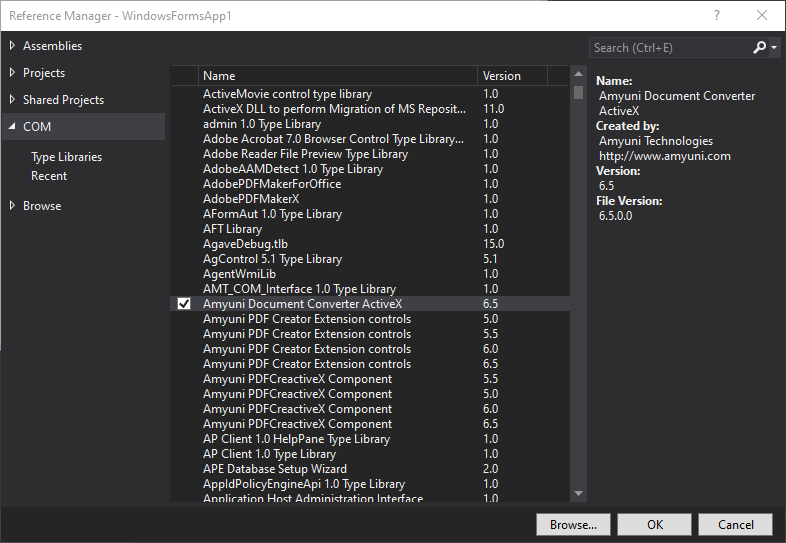
To place the CDIntfEx control on a form, it should be imported into the project using the Project' s Components menu:
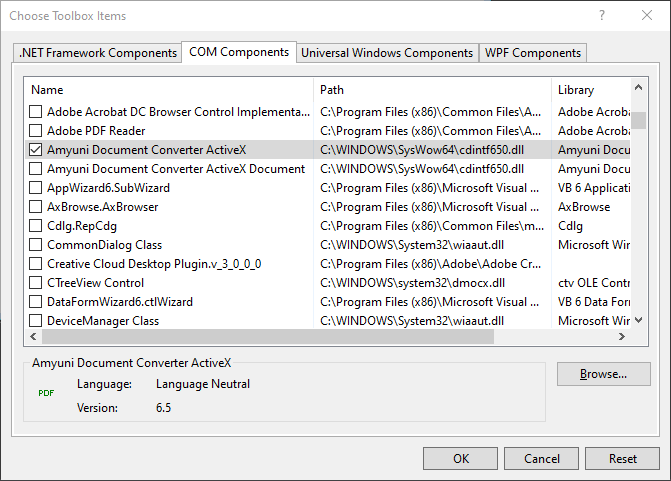
It should then appear in the components toolbar as follows:
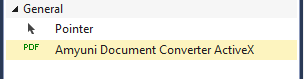
Note to VB6 UsersVB6 users that had used previous versions of CDIntf or are trying to switch from dynamically created object to the visual component placed on a form, might receive the following error message:
If this happens, the control should be manually removed from the project by following these steps:
Close the VB project
Open the .VBP file using any text editor
Locate and remove the line:
Reference=*\G{4856F146-7516-11D3-BBE5-D53DCBD65107}#1.0#0# c:\WINDOWS\System32\cdintf.dll#CDIntf.
Reload the project in VB and import the control.
